AGI OR PIN and IP-PIN, IPPIN eFile Checkout Instructions
A. AGI: During the tax return e-filing process, the IRS requires the previous year Adjusted Gross Income or AGI as a form of taxpayer verification. When you e-file your 2023 Return in 2024, you will need the 2022 Tax Return AGI; for the 2024 Tax Return, you will need the 2023 AGI which would be stored in your My Account on eFile.com.
B. Previous Tax Year PIN: Alternatively, if you prepared and e-filed your previous year tax return via eFile.com, you can enter your PIN or Personal Identification Number. Even though it's called a PIN, it was used to actually sign your tax return. When you return to your eFile.com account, eFile will prompt you to use this. Note: If you used another platform for your previous year return, you can NOT use that PIN.
C. IP-PIN: The IP-PIN or Identity Protection Personal Identification Number is a 6 digit PIN only issued by the IRS - a new one is issued each year. If you have an IP PIN, only a person with this IP-PIN will be able to successfully e-file a tax return as the IRS will match the IP-PIN entered during checkout on eFile.com with the IP-PIN on record with the IRS. If they do NOT match, the e-filed return will be rejected by the IRS. You may have an IP PIN if:
D. Current Tax Year PIN: When you e-file your return, you will be asked to sign your current tax return with a new PIN. It's a 5 digit number you create and enter (do not enter 00000) and is not the same as the IRS issued IP PIN. Next year, when you e-file your tax return on eFile.com, you can use this PIN as outlined under Item B. above.
If the AGI, IP-PIN, and/or signature PIN entered during e-filing does not match with the respective number on file with the IRS, the tax return would be rejected by the IRS. You would then correct the entry and re-efile the return until it gets accepted by the IRS. You can re-efile your return at no extra cost.
AGI, PIN or IP-PIN entry during checkout
1. Sign in to eFile.com
Step 1: Sign in to eFile.com
Step 2: Click on File or File Now on the lower left menu or on the My Return page at the bottom and proceed with the checkout process.
2. Did You File A Previous
Tax Year Return?
Begin signing your Tax Return by verifying your identity online with the IRS. If you filed or e-filed a previous year federal tax return (and/or your spouse if you're married filing jointly) by any method (online via eFile.com, on paper, on another website, or with a tax preparer), then select the green Yes "button.
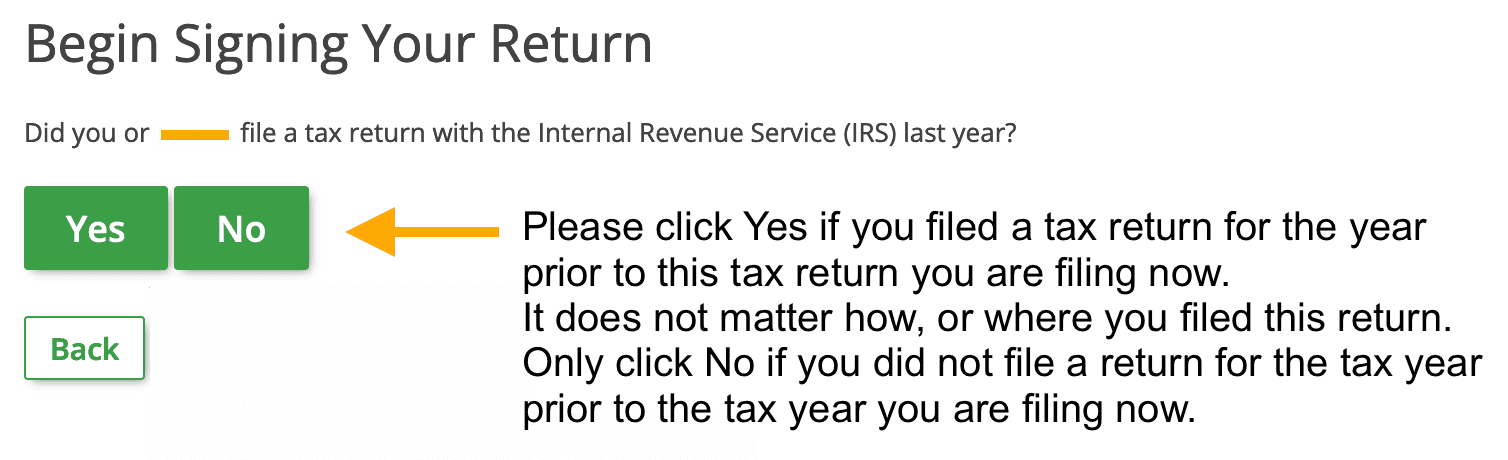
3. AGI or PIN?
If you filed a previous year tax return and answered Yes above, you now have the option to enter your previous tax year return PIN or AGI - Adjusted Gross Income.
You can ONLY ENTER THE PIN if you e-filed via eFile.com last year, otherwise you MUST select the AGI option.
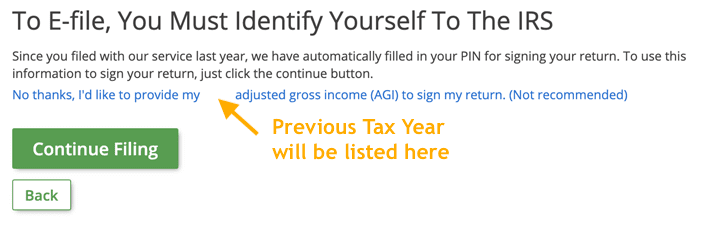
4.1 AGI Entry
See instructions on
how to obtain your previous tax return year AGI. See Form 1040 and Line 11 of your previous year return for your AGI amount.
In the case of Married Filing Joint, enter your spouse's AGI as reported on the previous year tax return.
Note: The IRS might reject your tax return return due to an incorrect AGI amount even if you have entered in the correct amount here. In this case,
follow these AGI correction and re-file instructions.
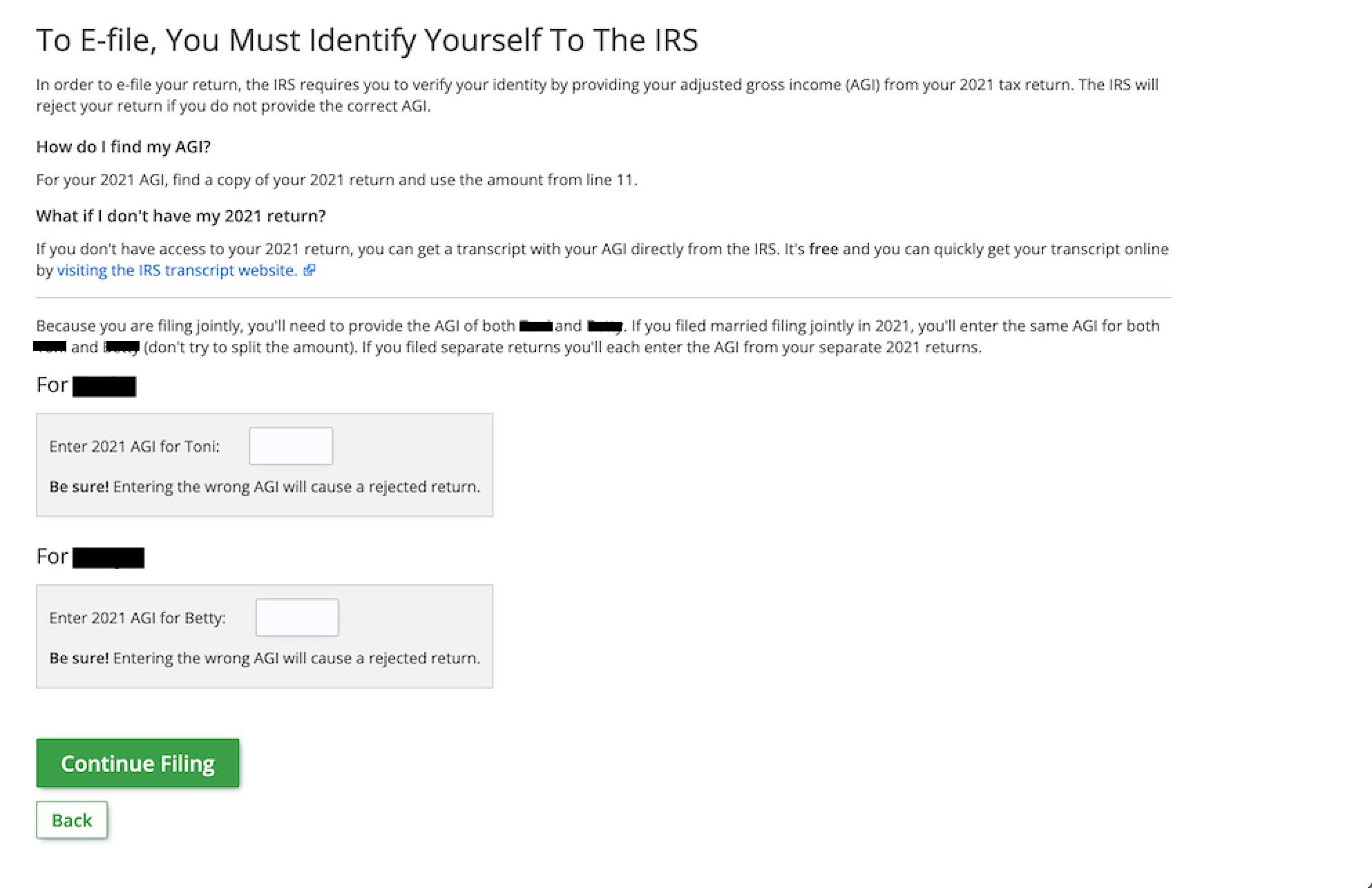
4.2 PIN Entry
You will only be prompted to enter your previous year PIN if you selected this option and if you e-filed your last year's return via eFile.com. Enter your 5 digit PIN and if applicable the PIN for your spouse. This PIN is NOT Listed on your last year's return. If you do not remember last year's PIN, enter your last year AGI.
5. IP-PIN
Press
Yes only if you have either received an IP-PIN from the IRS in the mail or if you registered an IP-PIN via
your IRS account . If you do not have an IP-PIN, press
No.
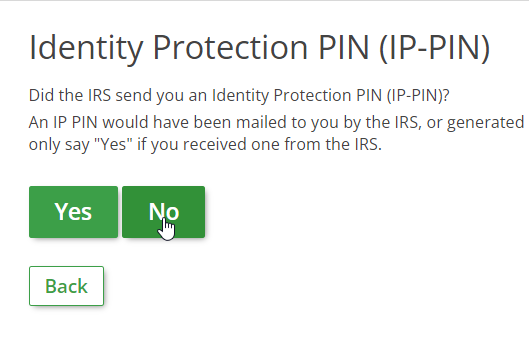
6. Enter IP-PIN
This screen will only show if you pressed
Yes in the above step. Enter the IRS IP-PIN here for you and/or your spouse. If one of you DID NOT receive an IP-PIN, leave the respective field blank. You can
get a new IP-PIN from your IRS account .
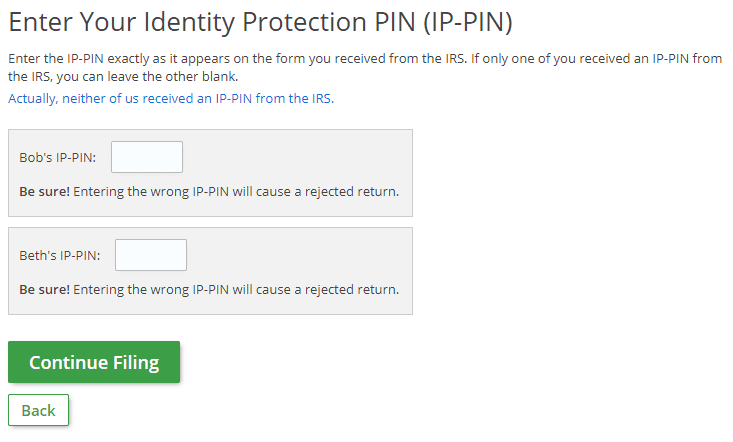
7. Sign Return
Enter New PIN
Here, you sign your return by creating and entering a PIN for this year's tax return. Make sure you keep this PIN stored in a safe place as you can use this PIN again next year. You will not need this PIN for any other purpose.
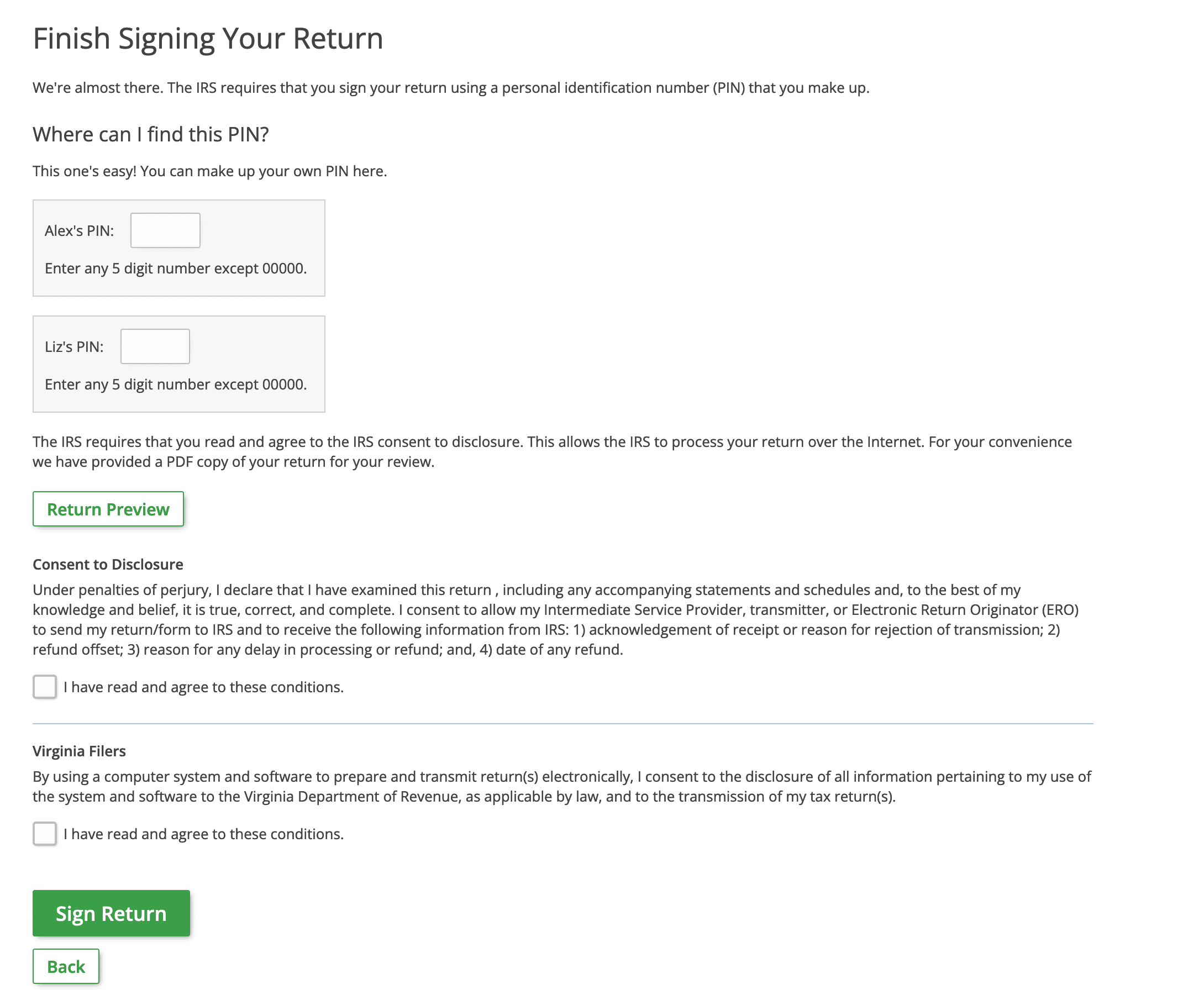
8. Completed
After entering all your identifying information, reviewing your return, and signing it, you are now ready to file. Be sure to officially e-file your return by completing the reCAPTCHA prompt and selecting the green
E-file Return button -
your return is not e-filed until you complete this. See
what to do if the "I'm not a robot" test does not appear.
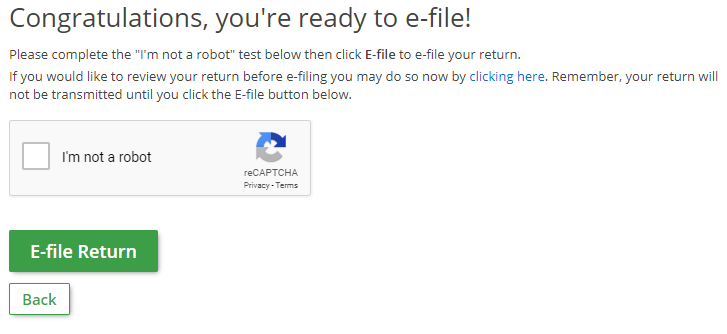
10. Download PDF Return
At any time, download and store your tax returns via your My Account page. Once they are accepted, download and keep copies for your own records and
start tax planning for next year.
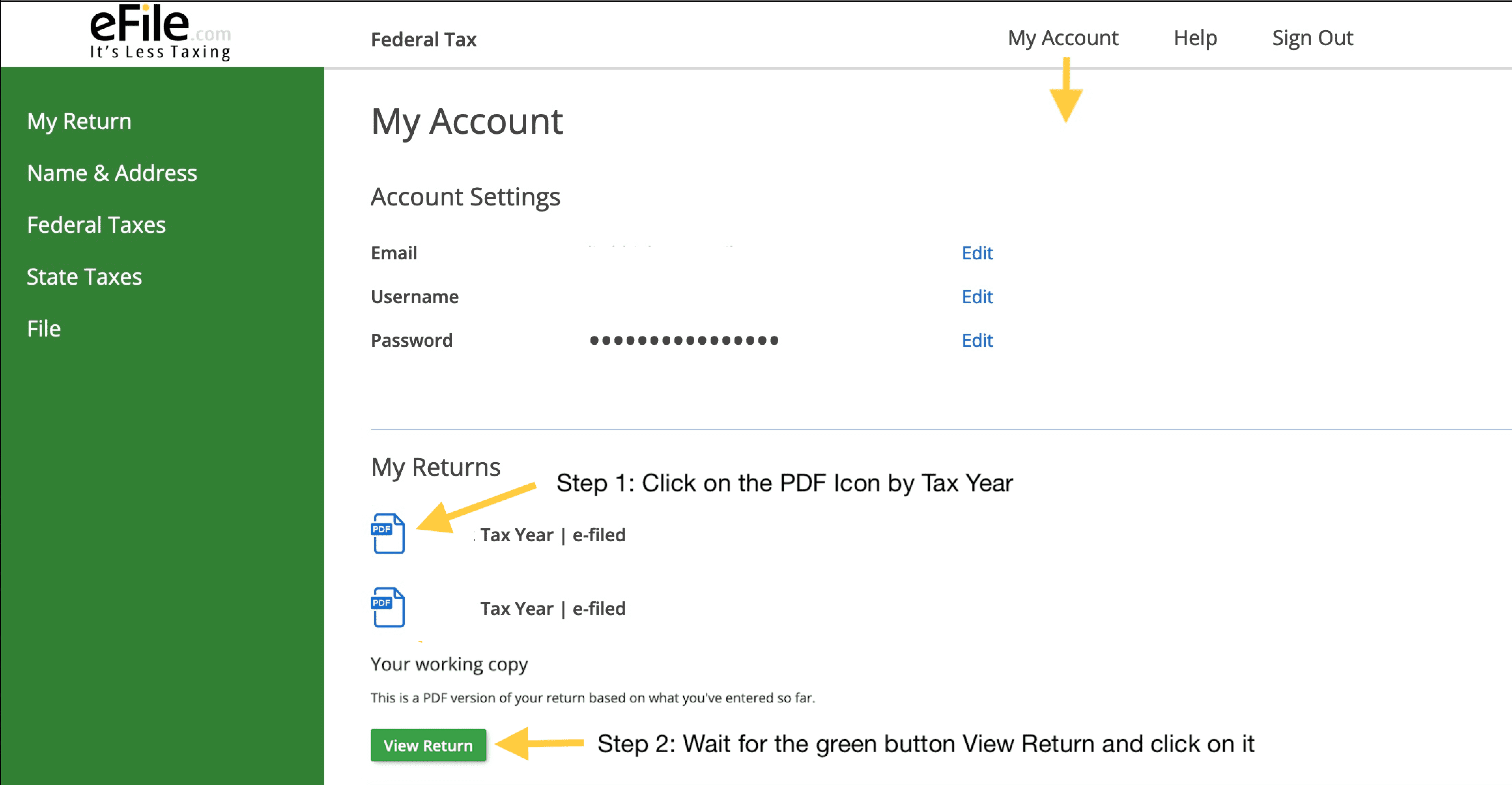
TurboTax® is a registered trademark of Intuit, Inc.
H&R Block® is a registered trademark of HRB Innovations, Inc.