Mobile Device PDF Download
Question:
Do you see a blank page on your mobile device (e.g. Android) when trying to download or view your tax return PDF?
Android Mobile Device:
2. Click on My Account
Click on My Account - on your mobile device click the three dots on the right. In the menu below you will see My Account.
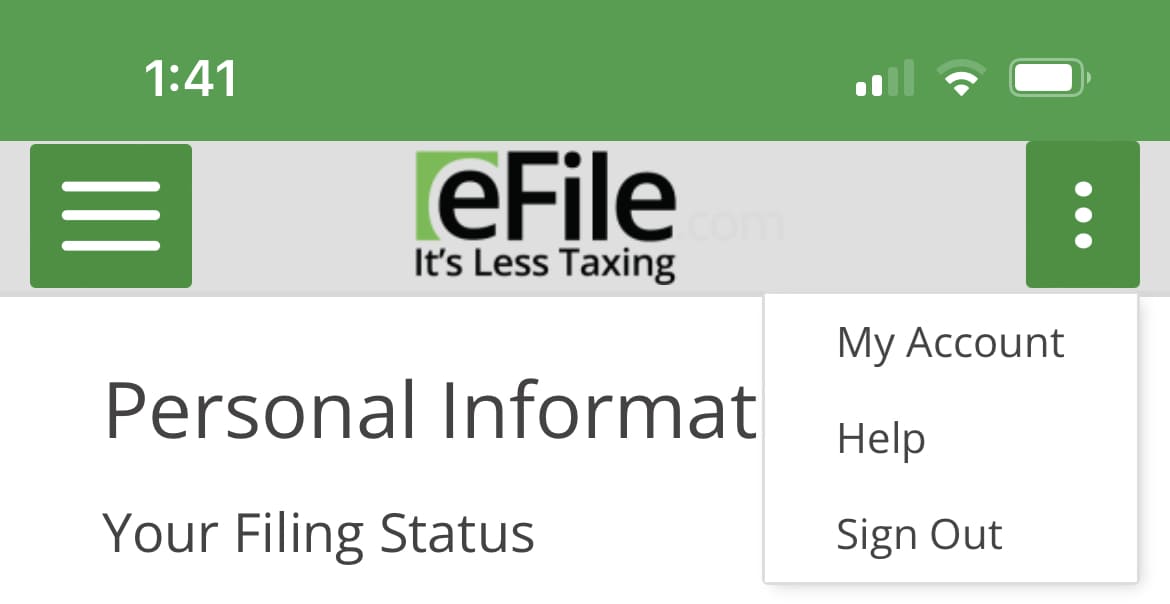
Android Mobile Devices (Samsung Galaxy, Google Pixel, etc.):
3. Show blank PDF
When you download the PDF, your page might appear blank as shown below.
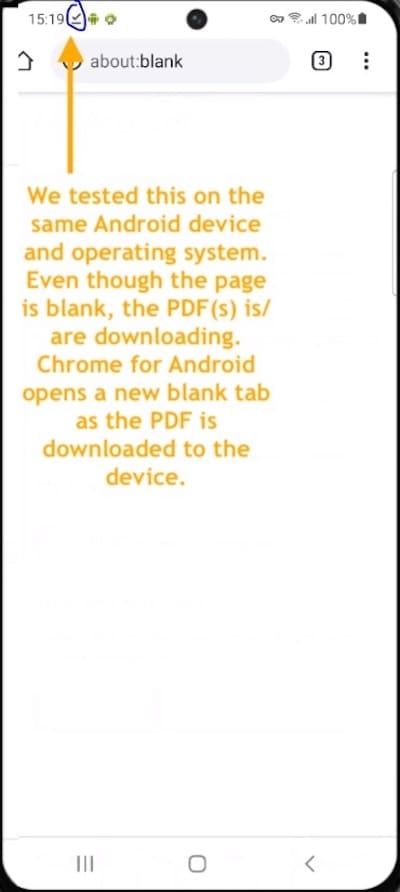
4. Download the PDF
To view the downloaded PDF file on your Android device, see below.
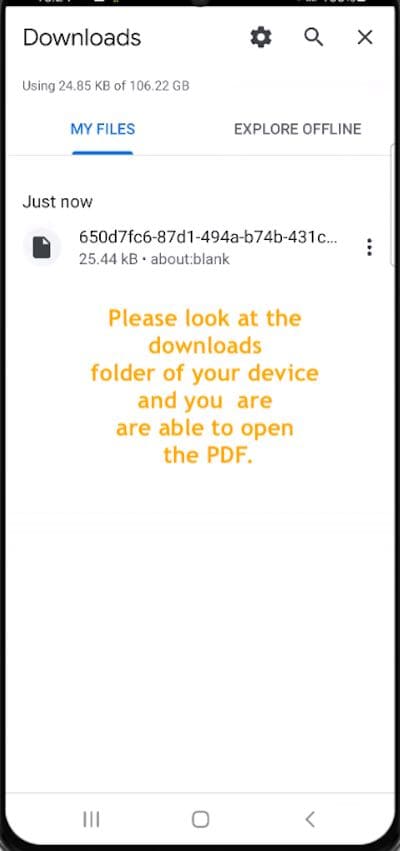
Apple Mobile Device or iPhone:
2. Click on My Account
To download your return, click on the three dots in the corner and then select My Account. Then, select the share icon on the menu bar by the address, either at the top of bottom of the screen (the middle icon with the arrow).
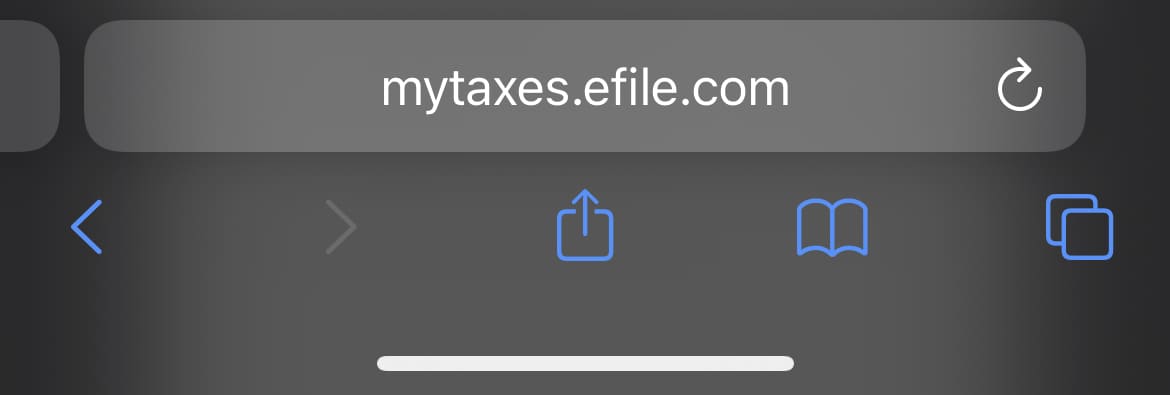
3. Save Files
Scroll down and select Save to Files or Print. These allow you to save the document to your iCloud as well as just print the document from your phone if you have a compatible printer.
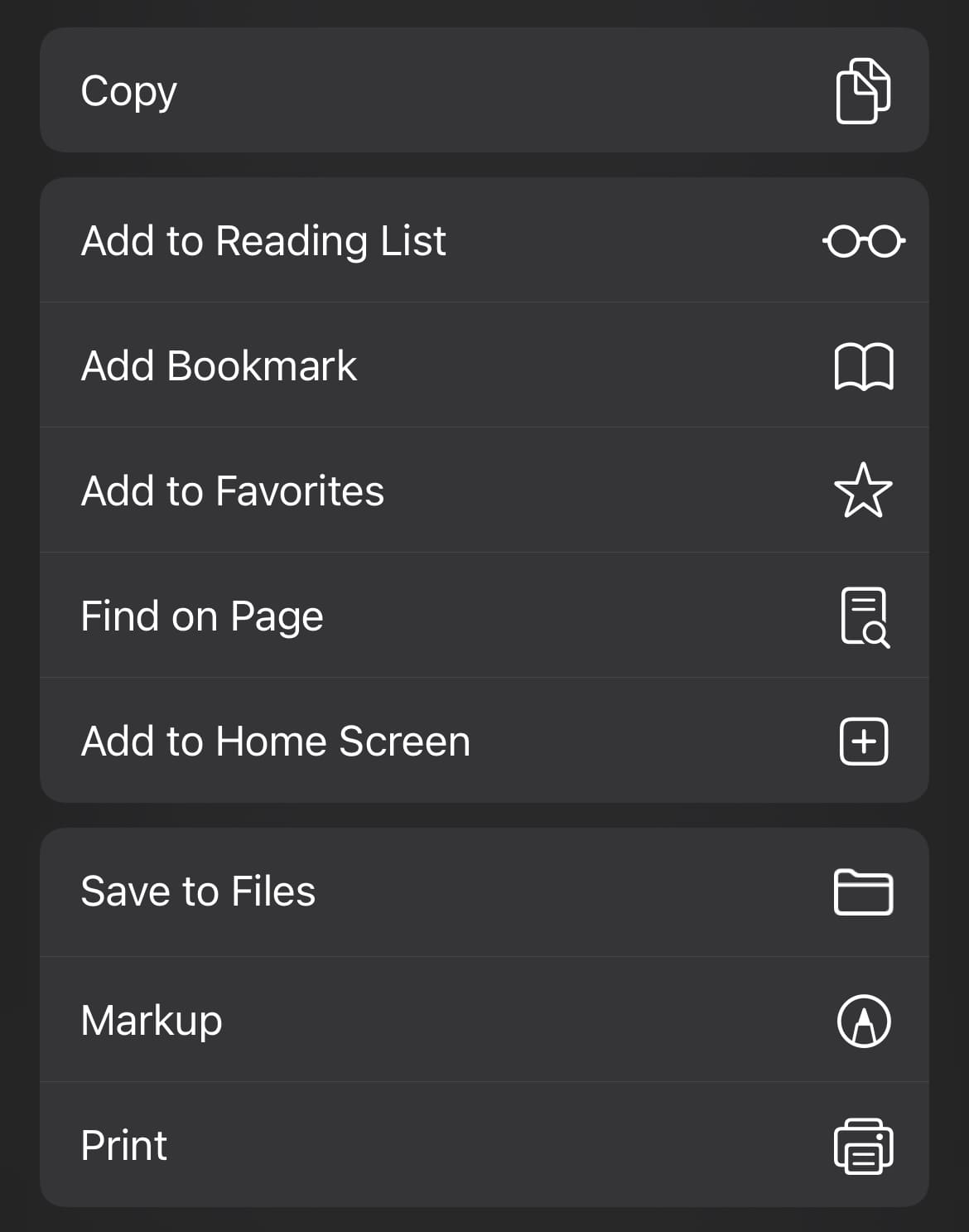
TurboTax® is a registered trademark of Intuit, Inc.
H&R Block® is a registered trademark of HRB Innovations, Inc.